Timeboxing
I don't want tasks showing on my Google/Outlook calendar.
When you drag a task to the calendar, it automatically gets scheduled to your primary calendar. There's no way to not create tasks in the underlying calendar. However, there are a number of Timeboxing settings you can use to control this.
If you don't want those tasks to end up on your primary calendar, there's a setting in your calendar settings that lets you change which calendar tasks get scheduled to: "Default calendar when scheduling tasks".
This is a great option if you don't want to clutter your primary work calendar with blocks where you are just working or don't want colleagues to see what tasks you are working on.
Autoscheduling a task to the calendar with keyboard shortcut.
To quickly autoschedule a task to the calendar for that day, simply hover over the task with your mouse and hit "x" on your keyboard. This will schedule the task to the calendar per your Timeboxing settings in Account settings and your Schedules settings from the main dropdown menu.
Zooming into your calendar.
From the main dashboard view of the app, you can click the "+" sign in the top left corner of the calendar view in order to zoom in. If you timebox your tasks, this will give you more real-estate to work with.
On the mobile app, you can zoom in and out by pinching and squeezing the calendar view.
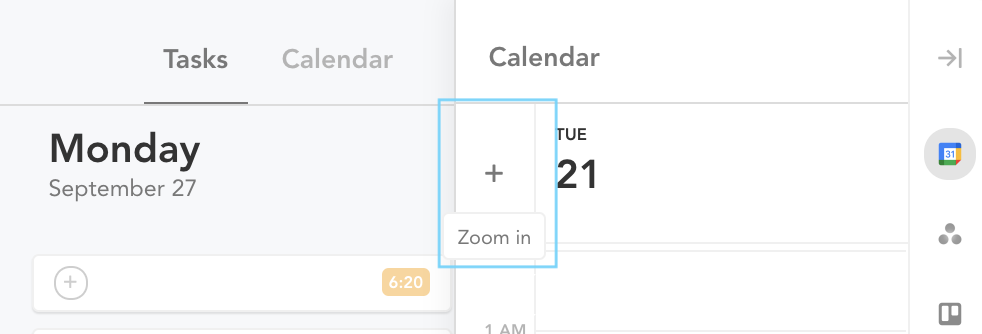
Updated 8 months ago