Tasks + Calendar: Playlist Method
Visualize your tasks on your calendar without locking them in place. Just queue up your tasks and work through them one by one.
Introduction to task projections
In Sunsama, you can opt to show task projections on your calendar. Task projections automatically visualize how your day will unfold, given the order and duration of your tasks on that day.
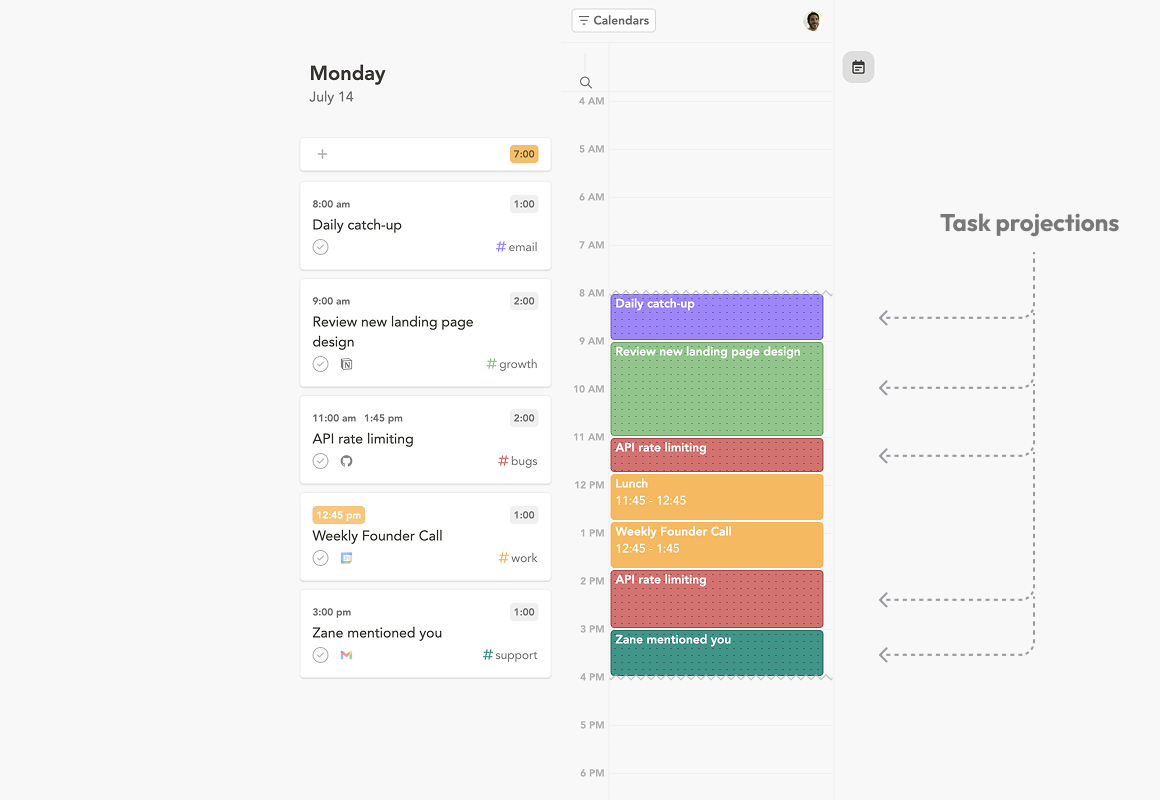
Task projections are not AI
Task projections are not calculated using AI. This is by design. We want you to feel in control of your own time, and not at the mercy of a black box.
The factors that determine the projected time for a task:
- The order of the task in your task list.
- The remaining planned time for a task. For example, if a task has a planned time of 1 hour, and an actual time of 20 minutes, the projected time will be 40 minutes.
- The blocking events on your calendar.
- Your preferred start and end time for the day.
There is no black box here. You can adjust any of these factors to make sure your day is queued up the way you want it to be.
Task projections are not locked to a specific time on your calendar
Task projections do not require scheduling your tasks to an underlying calendar. They are not locked in place. As the day goes on, projected times will automatically update and shift around. Task projections do not appear on your other calendars outside of Sunsama.
Introduction to the playlist method
Task projections are the foundation for the 'playlist method' of visualizing your tasks on your calendar. This method treats your task list as your playlist for the day. The order and duration of your task list determines how your day is filled in on your calendar. To plan your day, just adjust the order of your tasks, and the time you plan to spend on them. You never need to explicitly schedule your tasks to your calendar.
Once you're ready to work on a task, you start its timer. If you need a break, just pause the timer. You'll see your projections automatically shift back until you resume the timer.
Adding in new tasks, or swapping the order of tasks, will automatically be reflected in the projections you see on the calendar.
If there is a task that requires a specific start time and end time, you can pin that task to your calendar to lock it in place. Your other tasks will flow around it on your calendar.
Who should use the playlist method?
- Most of your tasks are flexible. It doesn't matter when exactly during the day you work on a particular task.
- You're at your computer most of the time you're working on your tasks, and can keep track of starting/stopping your task timer.
Who should use the timebox method?
- You prefer to have a well defined start and end time for each task.
- You need to block time for your tasks on your underlying Google/Microsoft/Apple calendar so other people don't try and book you during your working time.
- You prefer not to run a timer on your tasks, or you're not able to.
Updated 6 months ago