Update Slack when focused in Sunsama
Sunsama can automatically update your Slack status and do not disturb settings when you start or stop a task timer
How it works
When you start a task timer Sunsama can automatically update your status in Slack to let your colleagues know you are focused, what you are focused on, as well as snooze notifications so you don't get pulled off track.
Turn on "Reduce Slack distractions when working"
Navigate to your Slack settings in Sunsama and turn on the toggle for "Reduce Slack distractions when working".
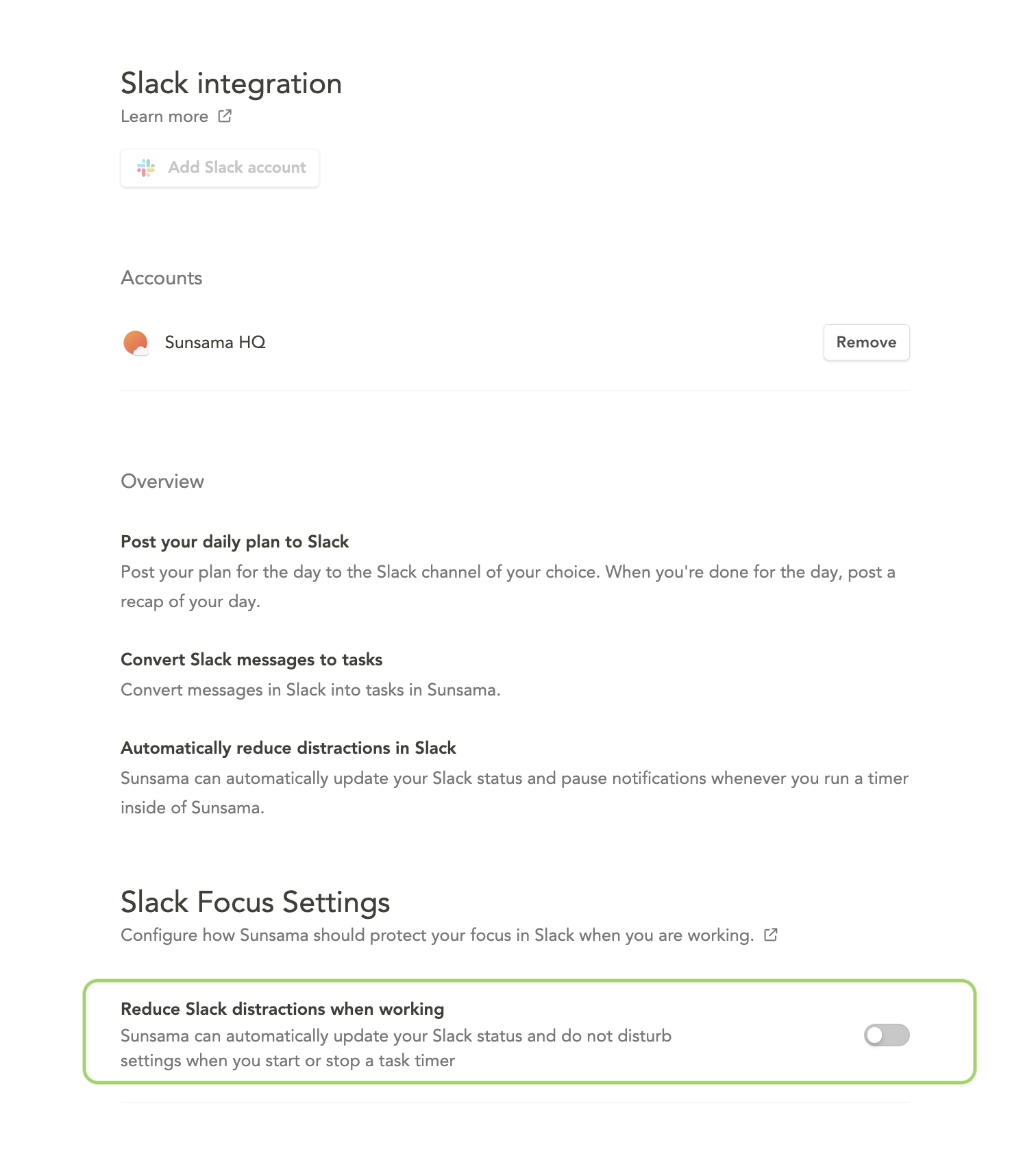
Choosing your settings
Once you've enabled this feature, you can pick how you want it to work:
- Update status: Control whether or not Sunsama updates your "Status" in Slack when you are running a timer. Your status will be unset whenever you stop the timer. If you turn this on, Sunsama will show your Status in Slack like this:
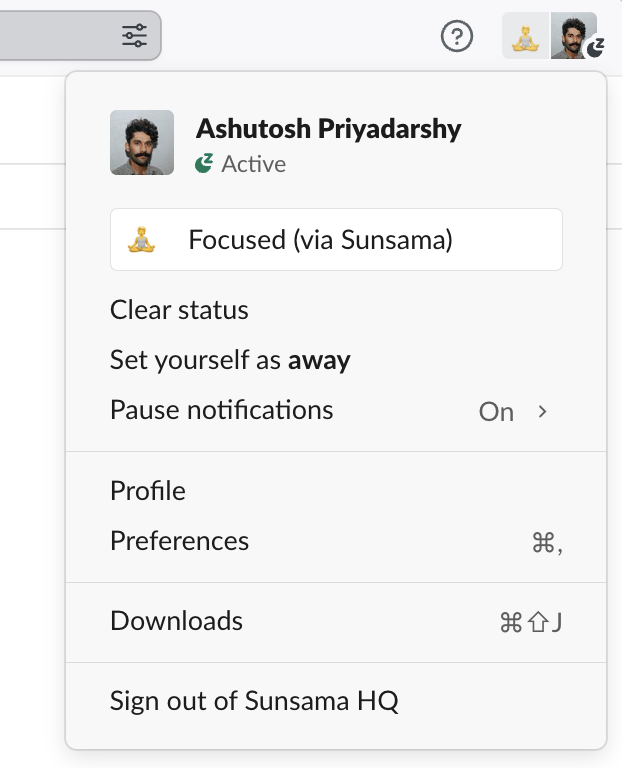
- Pause notifications: Control whether or not Sunsama should pause notifications when your timer is running. Pause notifications will be turned off when you stop your timer or at the end of the day, whichever comes first.
- Show task details in status: Control exactly what details your colleagues will see in Slack.
- Always: If you select this option, the title of the task you are working on in Sunsama will always be shown as part of your Slack status e.g.
Focused: TASK TITLE (via Sunsama) - Use channel privacy: If you select this option, Sunsama will only show the title of tasks based on the privacy of the channel the task is in. Tasks in private channels or contexts or in a personal context will never show their title, instead you'll simply see a message that says
Focused (via Sunsama) - Never: If you select this option, Sunsama will never show any details of your current task and it was always show
Focused (via Sunsama)
- Always: If you select this option, the title of the task you are working on in Sunsama will always be shown as part of your Slack status e.g.
- Slack status emoji: Pick which emoji should show as your status in Slack.
Updated about 1 year ago