Troubleshooting and FAQ
How can I create tasks from Slack?
There are two ways to create tasks from Slack:
- Mentioning the sunsama bot (make sure to invite the bot to the channel first):
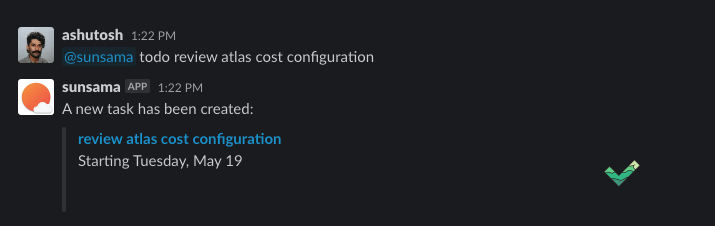
- Using a Slack "Action" to turn a pre-existing message into a task.
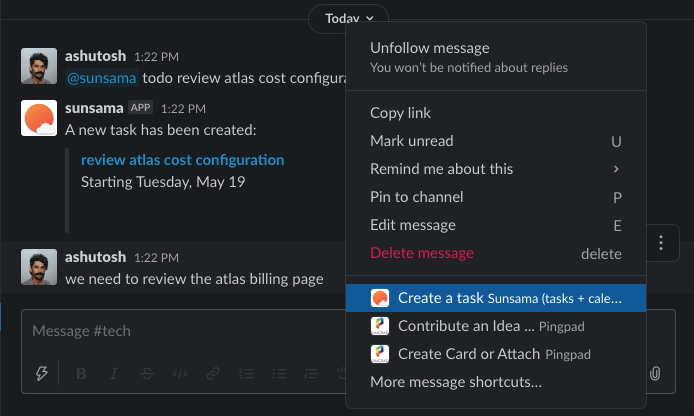
Clicking the "..." menu on any message reveals the option to turn a Sunsama message into a task
Connecting Private Slack Channels
If you want to post to a private Slack channel, you need to first grant Sunsama access to the private Slack channel. Here's how:
- Inside of Slack, invite the @sunsama bot to the private channel
- Go back to Sunsama, refresh the page or the app (CMD+R)
- When selecting a channel to post to, you should now see private Slack channels.
Connecting the correct Slack workspace
If you've accidentally connected the wrong Slack workspace, here's how to fix it:
- From your workspace settings, remove the integration for Slack
- Re-add the integration for Slack
- When prompted to authorize Slack use the select menu in the top right corner to select the correct Slack workspace:
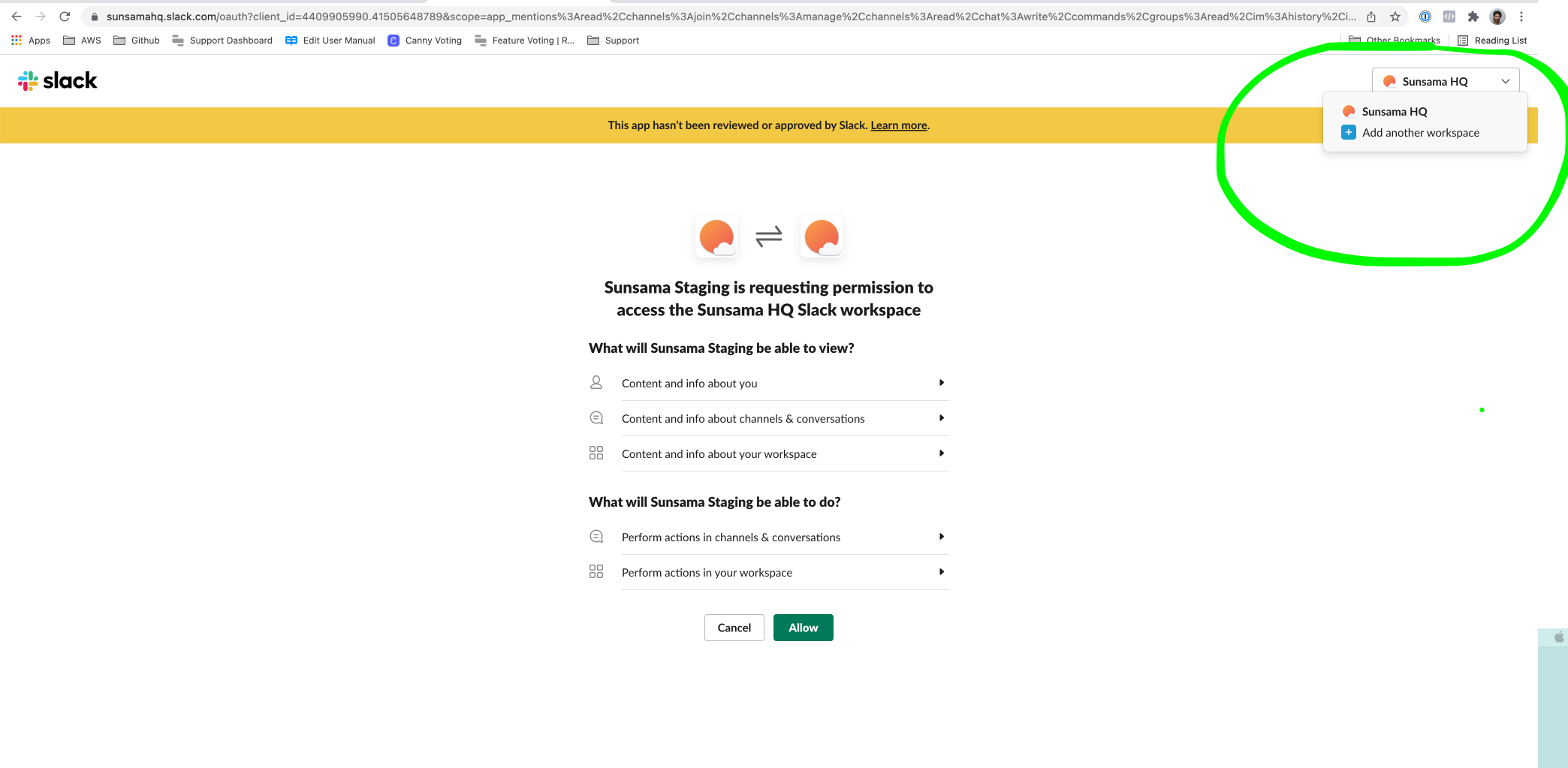
Slack Workspace Selector
Updated about 1 year ago