Global Add Task Keyboard Shortcut
Add new tasks to Sunsama without opening the Sunsama app by using a global keyboard shortcut.
Purpose
Add tasks to Sunsama without interrupting what you're currently looking at on your computer.
Walkthrough
How to use
Install the desktop app
You must have the desktop app installed and running in the background in order to use global keyboard shortcuts (version 2.0.2 or newer).
Use the keyboard shortcut · 0:29
Hit Cmd Shift A (or Ctrl Shift A on Windows/Linux) to pull up the global add task window. Type in the task and adjust any details (channel, planned time, start date). Press enter to save.
Adjust key bind · 2:37
If the default shortcut conflicts with other shortcuts you use, change the key bind from your account settings page. You can also disable the global keyboard shortcut entirely from there.
Troubleshooting
- If you're pressing the key bind but not seeing the add task window appear, make sure you have version 2.0.2 (or newer) of the desktop app running. It can be running in the background. If you're not sure which version you're running, just quit and re-launch the desktop app to automatically update to the latest version.
- If you're on macOS, and it takes you an extra click to focus on the application you had open before adding a task, you need to:
- Make sure you're running version 2.0.3 (or newer) of the desktop app (quit and re-launch the desktop app to automatically update).
- Make sure you've granted Sunsama permission to access "System Events". To do this manually, open "Security & Privacy" > "Automation" > Check the "System Events" box under "Sunsama"
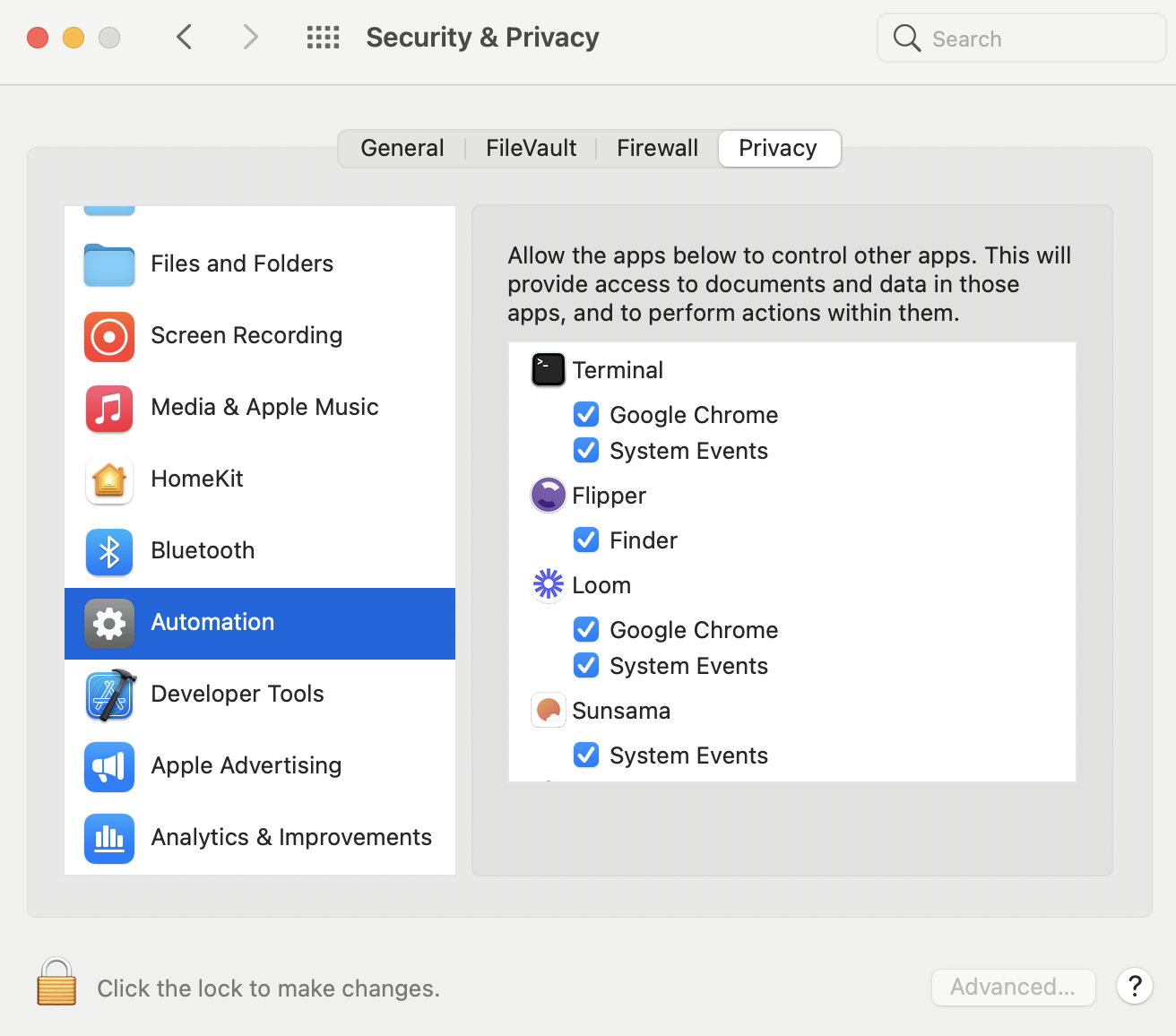
Best Practices
Quickly import an integrated or linked task using URL
Combine the global add task shortcut with the Add via URL method, and you can create linked/integrated tasks from practically any website or tool on your computer with ease.
Updated 8 months ago