Weekly Planning
The start of week ritual to plan your work for the week and set your objectives.
Purpose
The weekly planning ritual guides you through planning your objectives for the week ahead.
Walkthrough
How to use
Entering the weekly planning ritual · 0:17
You can always enter the Weekly Planning ritual via the left hand navigation menu.
You can also enter weekly planning via a prompt that will automatically appear in the top right corner of Sunsama. This prompt appears if you've turned on "Automated weekly planning" at the time you've designated at "When do you plan your week" setting. These settings can be found in Settings > Rituals.
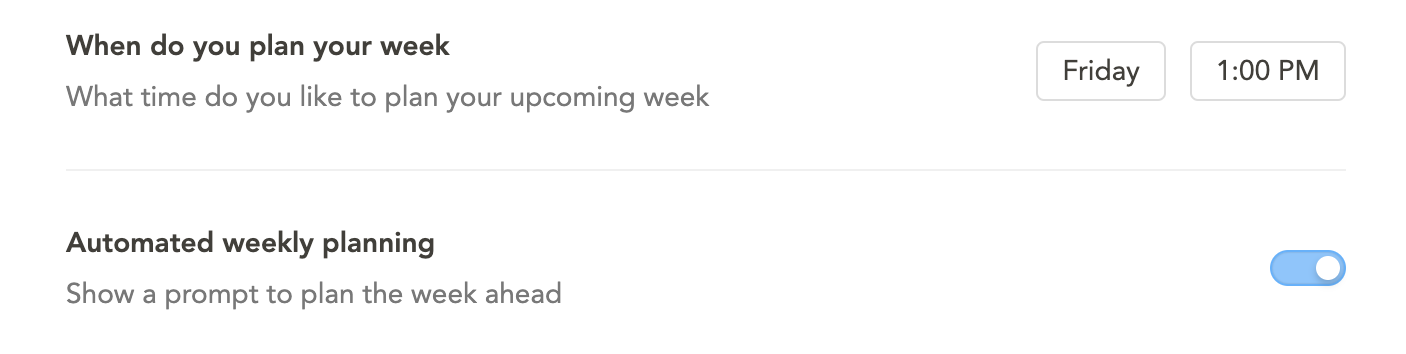
Step 1: Setting your objectives · 1:14
In the first step, you'll see a reminder of the objectives you worked on the previous week. If there's an objective from the prior week you want to keep working on, you can drag it to the next week to extend it or click the "Continue N objectives" to extend multiple objectives.
You can also add fresh new objectives here.
If you didn't set any objectives for the prior week, you'll only see the upcoming week's objectives.
Step: 2: Journal · 2:50
Sunsama gives you the opportunity to write a small reflection on your upcoming week. You can keep it short and sweet and just list your objectives, or you can think critically about how you're feeling and what you should keep in mind to set the right expectations for yourself.
Combined Weekly Review & Planning · 3:21
In your Settings > Rituals, turn on the "Combine weekly review and weekly planning" to combine the weekly review and weekly planning flow into one, so that reviewing the past week is a part of planning the upcoming week.
When you do this, the weekly planning flow begins with the review of last week's objectives.
Reviewing past weekly plans
If you want to see your plan from a past week, scroll back in your Kanban to the week in question and click on the "Weekly planning" task. You will find the plan and notes embedded in the notes section of the task.
Best practices
- The weekly planning ritual centers around defining your weekly objectives (not tasks). It's about quality here, not quantity.
- Leave filling in the individual tasks you want to work on each day for the daily planning ritual. It's best not to try and plan in detail too far in advance.
- If you work on a team that shares weekly updates, you can click "Post to Slack/Teams" to share that directly to Slack/Teams. This is a great async alternative to weekly standups.
FAQ
How can I post my weekly plan to Slack/Teams again?
You are able to post your weekly objectives to Slack/Teams until the start of the next weekly planning period or until you post them once. Weekly planning periods are:
- Thursday/Friday/Saturday/Sunday: planning for next week
- Monday/Tuesday/Wednesday: planning for this week
Good news is, you can still access your objectives for this week and post them to Slack/Teams manually. To do so, scroll back to the day you completed your weekly planning (Monday), and open the task card titled "Weekly planning". The notes in that task are the same that get generated during the "Post to Slack/Teams" step of the weekly planning flow. You can just copy+paste those into Slack/Teams.
Updated 8 months ago