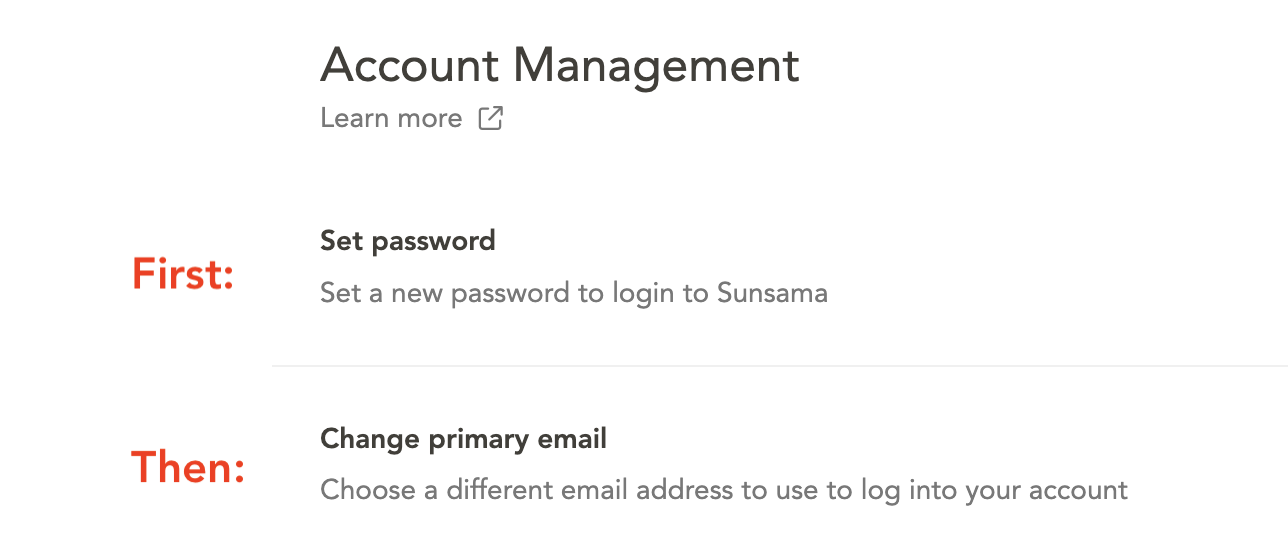Billing overview and FAQs
This page will address some of the major details surrounding Billing with Sunsama
How much does Sunsama cost?
Sunsama costs $20/user/month when paid monthly and $16/user/month when paid annually. Full details are available here: https://sunsama.com/pricing. Learn about how we pick our prices here: https://help.sunsama.com/docs/pricing-manifesto
Free Trial:
When you sign up for Sunsama for the first time, you’ll create an account and start a 14-day free trial. We do not automatically charge you at the end of this trial; you only pay for Sunsama if you love it and choose to upgrade at the end of your trial.
It is not possible to cancel your free trial; when your trial ends you will simply lose access to your workspace.
There is no difference between the free-trial version of Sunsama and the paid pro plan.
Paid Plans:
There is only one version of Sunsama, regardless of your subscription or workspace status. You can, at any point during or after your free-trial, upgrade to a paid subscription of Sunsama.
How do I upgrade my plan?
Go to your Billing page from the main dropdown menu. Or, if your trial has expired, simply go to Sunsama and click “Upgrade Plan”.
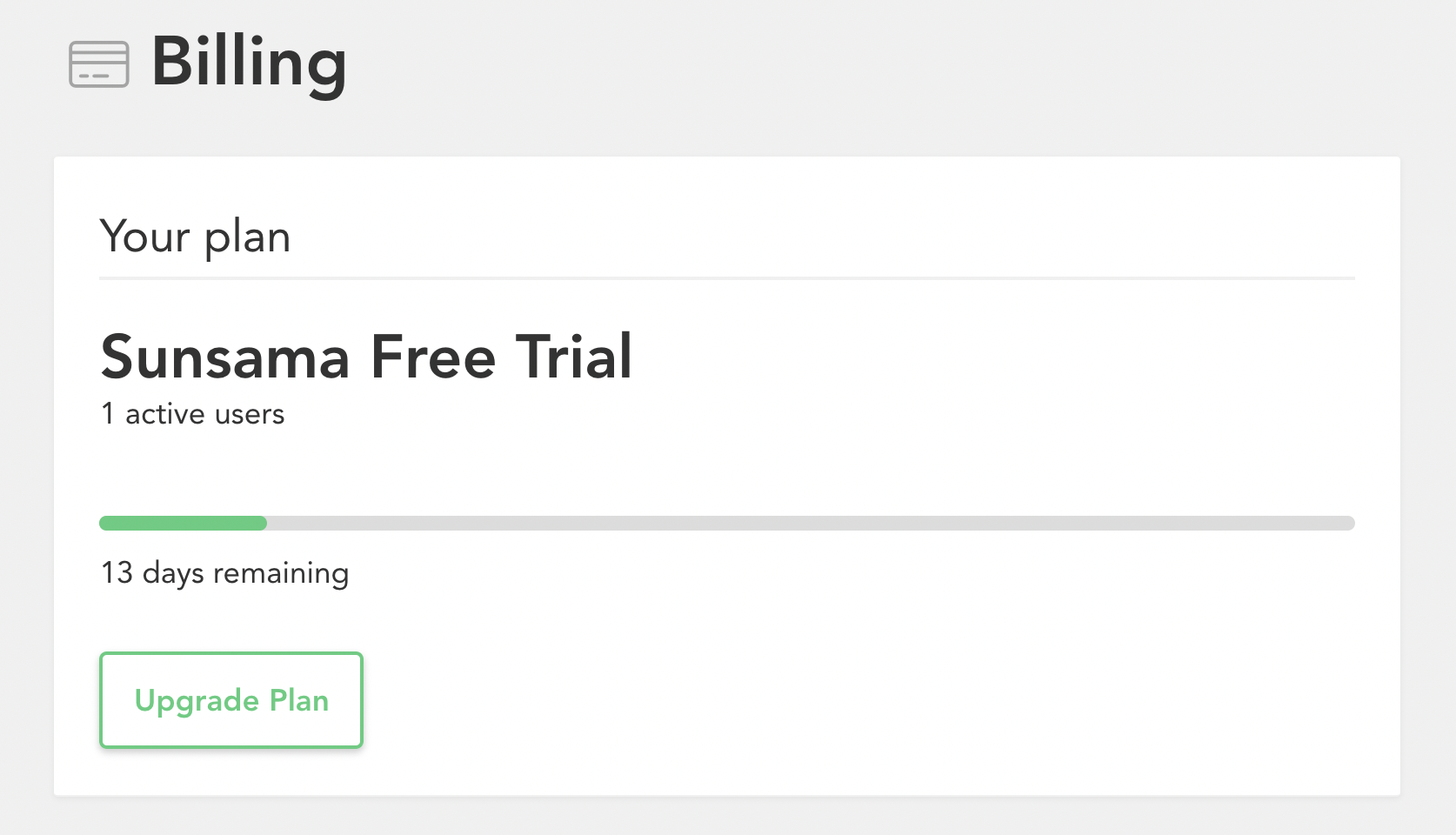
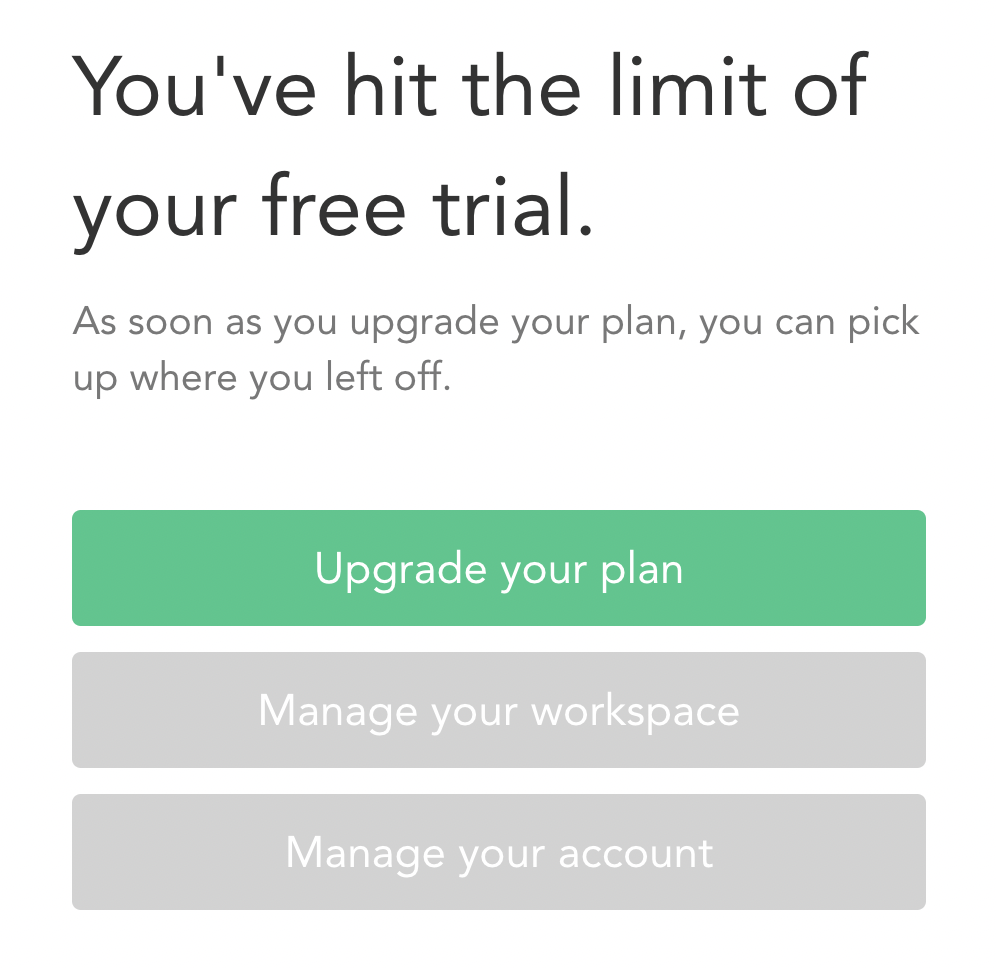
There you can upgrade to a Monthly or Annual plan. After you chose your plan and click “Upgrade Now”, you’ll be brought to a checkout page where you can add a card to pay with.
How do I pick between Monthly and Annual when upgrading?
When you click “Upgrade Plan”, you’ll be brought to a pricing page. This page will show you the pricing you’ll pay based on which plan you choose and how many users are in your workspace. Simply click on “Monthly” or “Yearly” to see that pricing and choose that plan.
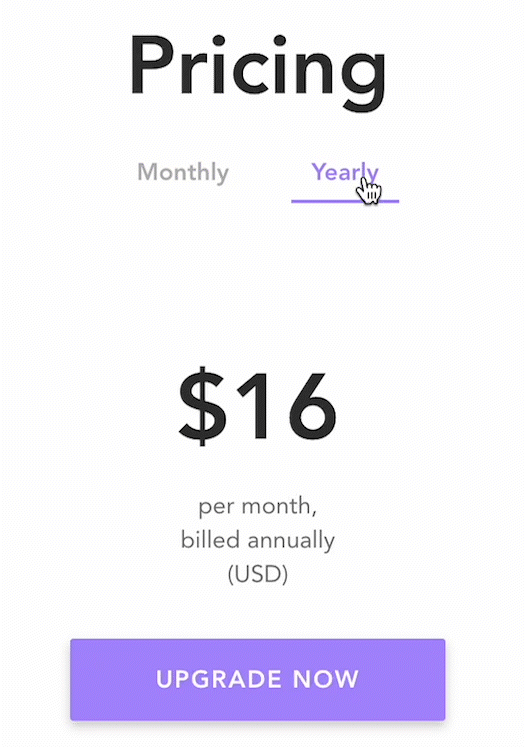
Monthly subscription:
If monthly, you will be charged $20 per user in your workspace each month to the card on file.
Annual subscription:
If annual, you will be charged $192 per user in your workspace once each year.
FAQs:
What does “per user” mean?
In Sunsama, you can have a shared workspace. This means that multiple users are using their own Sunsama accounts under one single billed workspace. In a shared workspace, one user is the admin, who is billed for all the accounts in that workspace. Only the admin can change the billing information. There is no way to bill users in a shared workspace separately.
You can set up a shared workspace to be private or collaborative. Read more about that here: https://help.sunsama.com/docs/faq#collaborative-vs-private-workspace
How can I pay for Sunsama?
At this time, our billing system only allows users to pay for Sunsama using a bank-issued card.
How can I change from a monthly to an annual subscription?
You can change from a monthly to an annual subscription by doing the following:
- Go to Settings > Billing.
- Click the "Manage Billing" button to open the customer portal
- Click "Update plan"
- Select your desired plan and click "Continue"
- Follow the prompts from there
This will then swap you from a monthly to a yearly subscription without incurring any additional costs (i.e. you won't double pay for the remainder of the current month you've already paid for, only the difference between monthly and annual).
How can I change from an annual to a monthly subscription?
You can change from a yearly to monthly by doing the following:
- Go to Settings > Billing.
- Click the "Manage Billing" button to open the customer portal
- Click "Update plan"
- Select your desired plan and click "Continue"
- Follow the prompts from there
This will then swap you from a yearly to a monthly subscription without incurring any additional costs, and get credited for the difference (which will be used for the following months).
How can I change billing information e.g. company name, address, VAT, credit card?
You can change your billing information from the customer portal.
- Go to Settings > Billing.
- Click the "Manage Billing" button to open the customer portal.
The download link for a previous invoice expired, how can I access it?
You can see and download previous invoices from the customer portal.
- Go to Settings > Billing.
- Click the "Manage Billing" button to open the customer portal.
Are there discounts for non-US geographies?
Not at this time.
Are there non-profit pricing plans?
Sunsama does offer generous non-profit plans. Please reach out to our support ([email protected]) with proof of your non-profit status and we'll apply the special pricing to your account.
Is there a student discount?
To apply for our student discount, your Sunsama account must be under your valid student email address (e.g. .edu in the US) and you must be currently and actively enrolled as a college student.
Changing your Sunsama primary email to your student emailIf your Sunsama account is currently not under your student email address, you'll need to change your Sunsama primary email.
NOTE: If your student email address does NOT sign in via Google or Outlook, you should set a password for Sunsama sign in first, before changing your Sunsama primary email.
To do so, go to Settings > Account management, and click "Set password" and follow those steps.
Once you've created a password, you can then change your primary email by going to Settings > Account Management > Change primary email.
You'll then be able to sign into Sunsama with your student email and that password.
From your student email address, email us at [email protected] requesting the discount and stating your target graduation date (month/year). Please be honest, we’re trusting you.
Once we've processed your request, we'll apply the discount and send you confirmation. The discount will apply until your graduation (or four years from now, whichever comes first).
The discount cannot be applied retroactively to past payments.
How do referrals work?
Anyone who signs up for a Sunsama trial with your referral link gets a $20 in account credit applied to their account immediately. When the invited user upgrades to a paid subscription, you will be issued $20 in credit that will apply to your next charge.
You can find your referral link in your settings. Go to Settings > Billing > "referral link".
More details can be found here: https://help.sunsama.com/docs/sunsama-referral-program
Can I get my trial extended?
Reach out to us via [email protected] to tell us a bit about your situation and we'll do what we can to help :)
How do I cancel my free trial?
It is not possible to cancel your free trial. When your trial ends, you will not be charged as Sunsama does not have or take your billing information unless you decide to upgrade to a paid plan.
If you'd like to delete your account, you can do so by going to Account Settings from the main dropdown menu and scrolling to the bottom to delete your account.
How do I cancel my paid plan?
You can do this from your Billing settings page. Click on Sunsama (the main dropdown in the top left corner), then click "Setting", "Billing", and finally the "Manage Billing" button.
What happens when I cancel my subscription?
When you cancel your subscription, you can continue to use Sunsama until the end of the billing cycle. Then it will not be automatically renewed.
Data deletion:30 days after your subscription ends due to cancellation, the data in your workspace will be permanently deleted.
To avoid having your data deleted, you can purchase a new subscription or start a new free trial.
How do I remove a teammate from my workspace?
You can update this from your "workspace settings" page. To get there, click "Sunsama" in the top left corner of the app, then "Workspace settings" from the dropdown menu that appears. Scroll down a bit and you'll see a "Members" section with all of your current workspace members and the option to remove them:
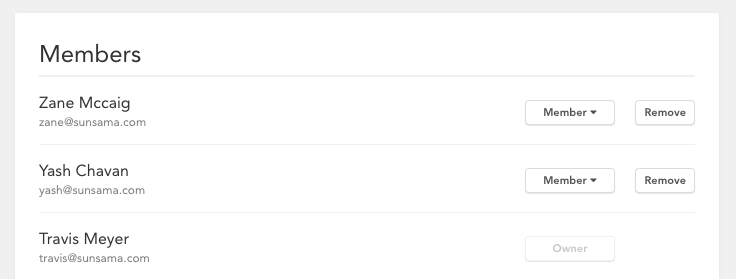
You will be asked to click "Remove" two times, once to select the member to remove, and once again to confirm this action.
These settings are only available to admins. If you are not an admin but think you should be, reach out to us.
Updated about 2 months ago