Choosing your calendar
Understand how timeboxing interacts with your calendar in detail.
Purpose:
Control which calendar your tasks' working sessions are created on.
Walkthrough:
Where do timeboxed tasks/working sessions end up? · 0:14
When you timebox a task, Sunsama creates events on your Google and/or Outlook calendar(s).
How do I control to which calendar my tasks are timeboxed?
You can control which calendars a task is scheduled to by going to your Settings page and clicking on the “Calendars” page.
Schedule to a default calendar · 0:46
If you want a default calendar for tasks to be timeboxed to, click on that calendar and turn on the toggle for “Default for tasks”. Sunsama will timebox tasks to this calendar by default unless the task is in a channel that is linked as a "Timebox channel" to a specific calendar. Think of the “default for tasks” settings as a fallback; it will not override the next setting.
Schedule to different calendars depending on the task's channel · 1:33
If you want to timebox tasks in certain channels to particular calendars, click on the calendar and click in the Timeboxing Channel setting” to select the Sunsama channel to link to this calendar. When you link a channel to a calendar, tasks in that channel will be timeboxed to that calendar. This overrides the “default for tasks” calendar setting.
- A common technique we recommend is to link your #personal context to a personal calendar. That way if you timebox a personal task, it will not show on your work calendar.
Linking a channel to a calendarTo assign a specific channel automatically when events are imported from a particular calendar, configured the "Import channel" on that calendar.
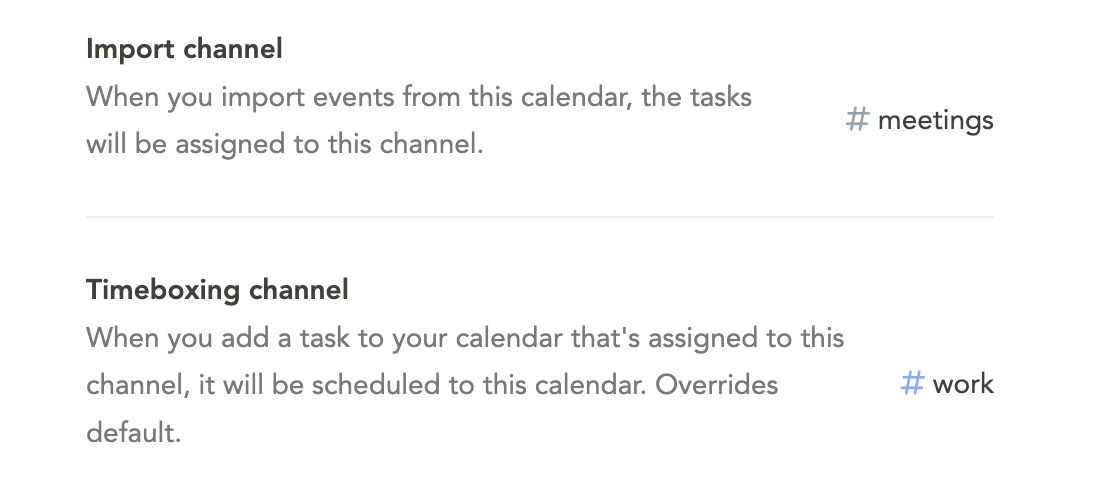
How to not clutter your calendar with working sessions
If you don't want your timeboxed tasks to appear on your external calendar (e.g. so your coworkers or others you share your calendar don't see your scheduled tasks), make sure the Sunsama calendar is designated as the "default for tasks" calendar.
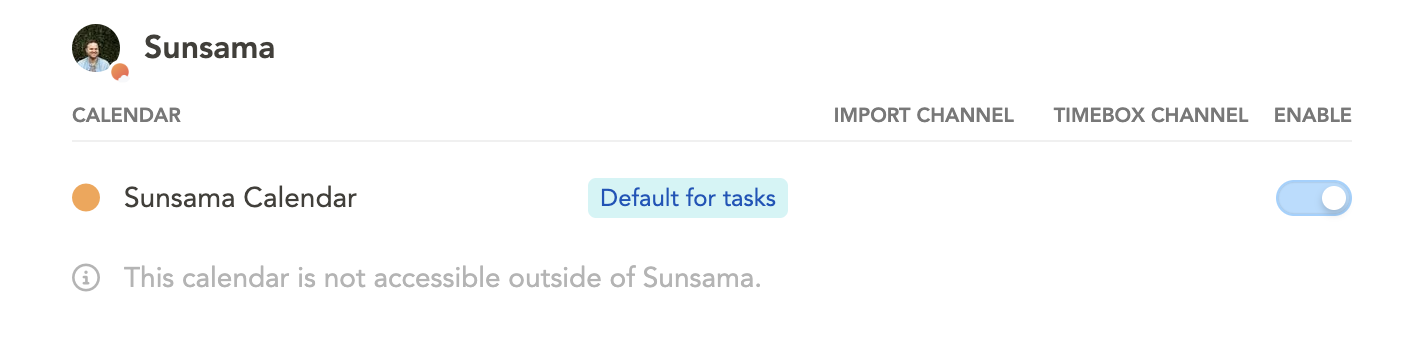
Updated 3 months ago