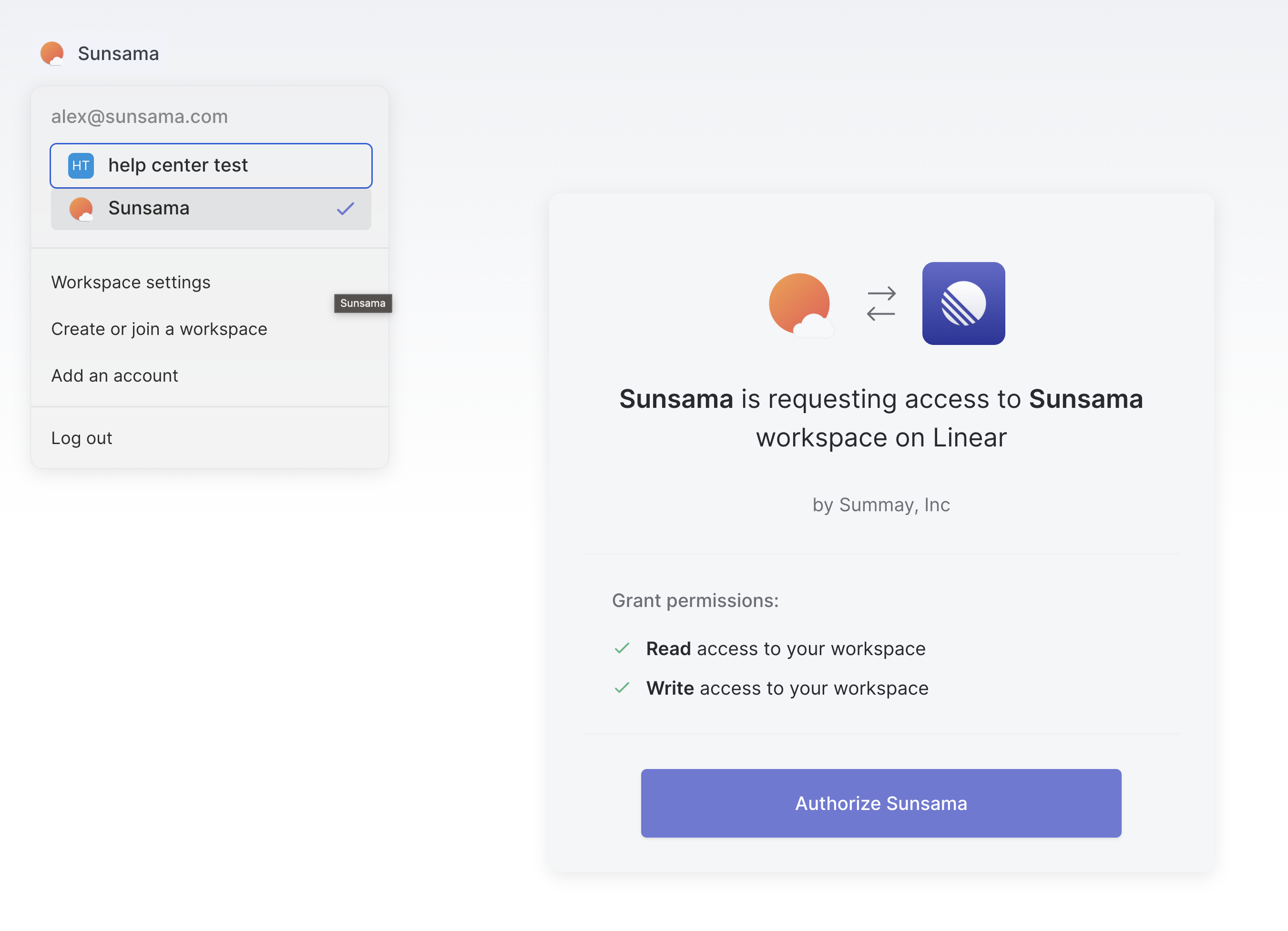Installation and account management
Learn how to add and remove your Linear integration in Sunsama
Walkthrough
Adding the Linear integration and connecting your account/workspaces · 0:12
There are two ways you can integrate Linear:
- From your Integration Settings.
- By clicking on the Linear icon in the right hand panel, which may be hidden under the
+button.
To integrate your Linear account, click the "Add Linear" button, then grant Sunsama the requested permissions.
Integrating the correct Linear workspace · 0:46If you have multiple Linear workspaces, click on the logo in the top left of the Linear authorization screen to select the workspace you want to integrate first.
Integrating the correct Linear user account · 1:05If you have multiple Linear user accounts, make sure you are logged into the account you wish to integrate when adding the Linear integration. Sometimes this is more easily done in a private or incognito browser window, if you have web browser profiles.
Connecting additional Linear workspaces and/or Linear user accounts · 1:43
Sunsama supports integrating multiple Linear user accounts and workspaces.
To connect another Linear user account or workspace, navigate to your Linear integration settings in Sunsama and click "Add Linear Account".
From your Linear integration settings page, you can also remove any of your connected Linear user accounts or workspaces, or reconnect any that have become disconnected.
Updated about 1 year ago