FAQ
Daily Planning
How do I exit daily planning?
You can exit daily planning by navigating to another workspace view. Click on any view in the left hand panel, such as "Home", or use keyboard shortcuts, such as H, to navigate away from daily planning.
You can always re-enter daily planning by clicking on it in the left hand panel or with keyboard shortcut P.
Stuck in planningIf you do not see the left hand panel, cannot access your workspace, and you are a new user, you are in the guided daily planning onboarding flow. You must complete each step of this flow to have full access to your workspace.
Weekly Objectives
Where did my weekly objectives go?
When viewing your weekly objectives in the side panel, you'll only see the objectives for the week that's currently in view. If you want to change the week in view, you can do that by changing the date in view in the kanban, calendar, or calendar mini-map.
Calendars
How do I add more calendar accounts?
You can add as many Google, Outlook, and Apple calendar accounts as you want from the "Calendars" page in your Integration settings, accessible in the main dropdown of the app.
How can I automatically import my calendar events or add events from future days?
Turn on auto-sync in your Meeting Import settings in your Calendar settings pages.
Some of my events are still not being auto-imported
Be careful to check the Meeting Import settings, particularly the "Include specific event types" setting, to ensure your events are selected to be imported
How do I adjust my calendar notifications?
Sunsama has a simple notification to alert you to upcoming timeboxed tasks in your daily plan that will only show if you are in focus mode. If you want deeper control of your calendar notifications, you should configure those via your underlying calendar e.g. Google or Outlook.
If you are trying to change the notification setting for timeboxed tasks, you can always schedule working sessions to a different calendar that has custom notification settings.
Here's Google's documentation on setting up notifications.
Why do the green task checkboxes appear in the wrong position?
The green checkboxes in the Sunsama calendar view do not correspond with the box of a calendar event. Instead that green checkbox shows on the calendar at the time the checkmark was made.
For example, if you have a task scheduled from 11 AM to 12 PM and check it off at 9:45 AM, the green checkbox for that task will appear at 9:45 AM on the calendar.
If you prefer, you can disable these green checkmarks from showing via your settings:

How can I control the color of my working sessions on the calendar?
In your account settings, you can have working sessions to show as either:
- Color by channel: to show the event in the color of it's associated channel or context or in the color of it's associated calendar if no channel is set.
- Color by calendar: to show the event in it's associated calendar color regardless of whether it's in a channel or not.
Tasks
I've deleted a task by accident and can't recover it!
If you've just deleted your task, you have a few moments to hit CMD Z to restore the task.
If that moment is passed, you can find recently deleted tasks in the trash bin. Find the trash bin in the right hand panel, by clicking on the + button:
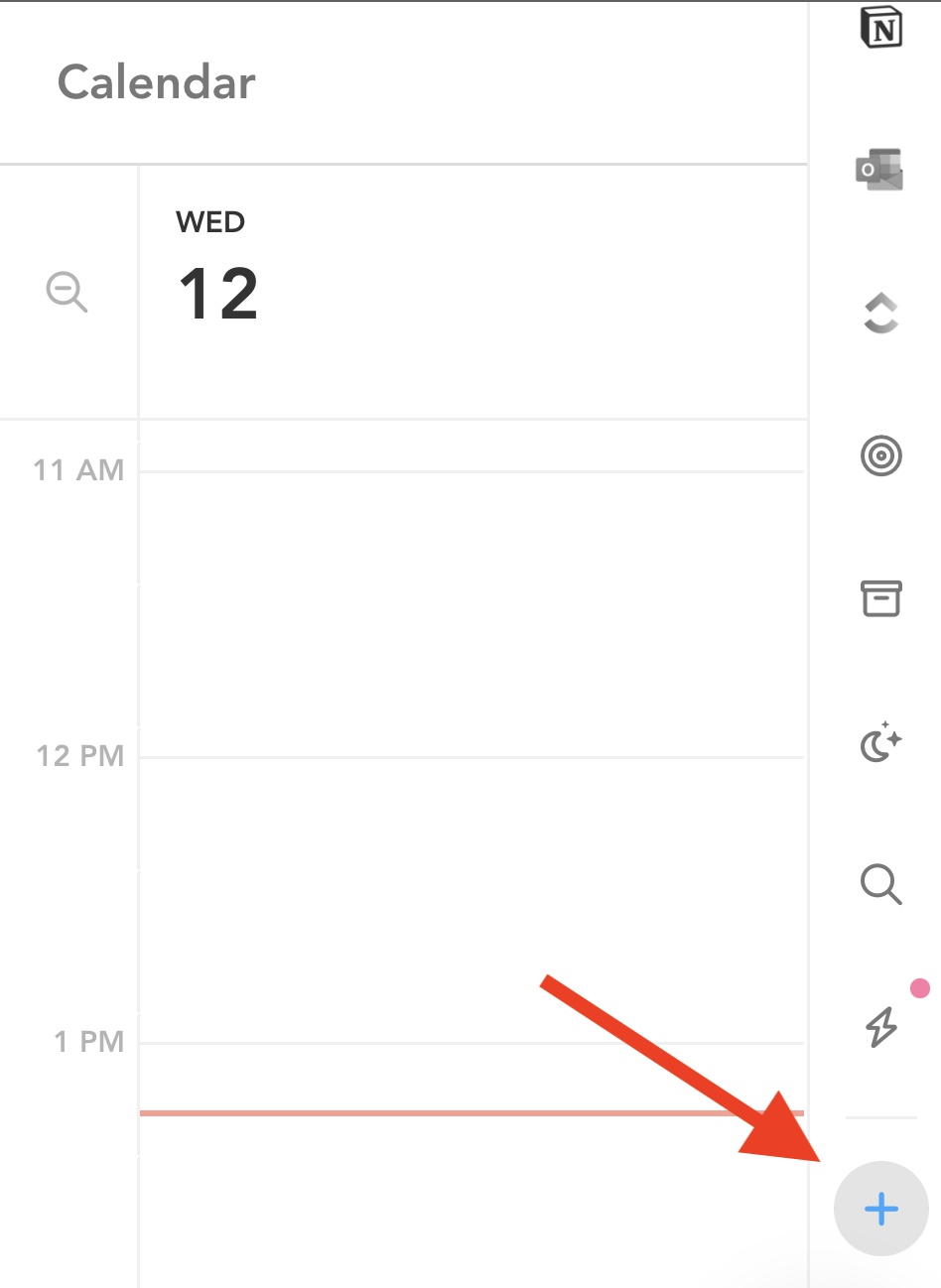
How do I search for a task?
Open the search feature in the right hand panel, or use keyboard shortcut CMD F or CTRL F. You can search for tasks there, and can set filters and parameters for your search query.
How can I show all tasks in a channel?
The search panel in the right hand panel (magnifying glass icon) lets you list out all your tasks, filter them by channel, type, and date. Use this to do things like "find all completed tasks in a channel" or "all upcoming tasks in a channel".
Can I open a task from an integration in its desktop app?
If you'd like to open an integrations task in its respective desktop app, rather than a web browser, hold CMD, or Ctrl on Windows, when clicking the backlink. That will give you the option of opening that task in its desktop app.
What happens if I delete a channel?
When you delete a channel, the tasks that were assigned to that channel simply become unassigned to a channel, or uncategorized. The tasks themselves and data on them will not be deleted.
How do I delete subtasks?
To delete subtasks, just backspace through the entire line of text of the subtask.
Timeboxing
How do I break a timeboxed task up across multiple parts of the day?
Just drag and drop the task to the calendar multiple times. Alternatively, use the working sessions pop out. You may need to adjust the duration of the working sessions.
How do I timebox to different calendars?
When you add a task to your calendar, it will be added to the internal Sunsama calendar by default. You can change which calendars your tasks end up on via your calendar integration settings.
You can also link your channels to specific calendars. Note: any channel <> calendar link overrides the "default for task" setting.
How do I prevent a task or meeting from counting against my workload?
The best option is to categorize tasks and events that don't need to count against your workload for the day into a "Personal" Context . Anything in a personal context never counts as work. This is a good option if you have blocks on your calendar for items like "Lunch", "Take a walk", "Commute", etc.
How do I add all my calendar events to my task list?
To have Sunsama automatically import your calendar events to your task list, enable auto-sync from your calendar settings. Refer to this guide for a walkthrough.
How do I "check off" meetings?
Change your "auto-completion" setting for events imported from the calendar in your account settings to "Never". Find this setting at Settings > Calendar > Meeting import.
Check out this article on Importing Meetings to understand how tasks imported from the calendar work.
How do I set a start time for a task?
Drag and drop the task to the calendar! We call this timeboxing.
Recurring tasks
How do I create a recurring task?
You can set up recurring tasks by creating a task and then going into the details menu for the task to set it to repeat.
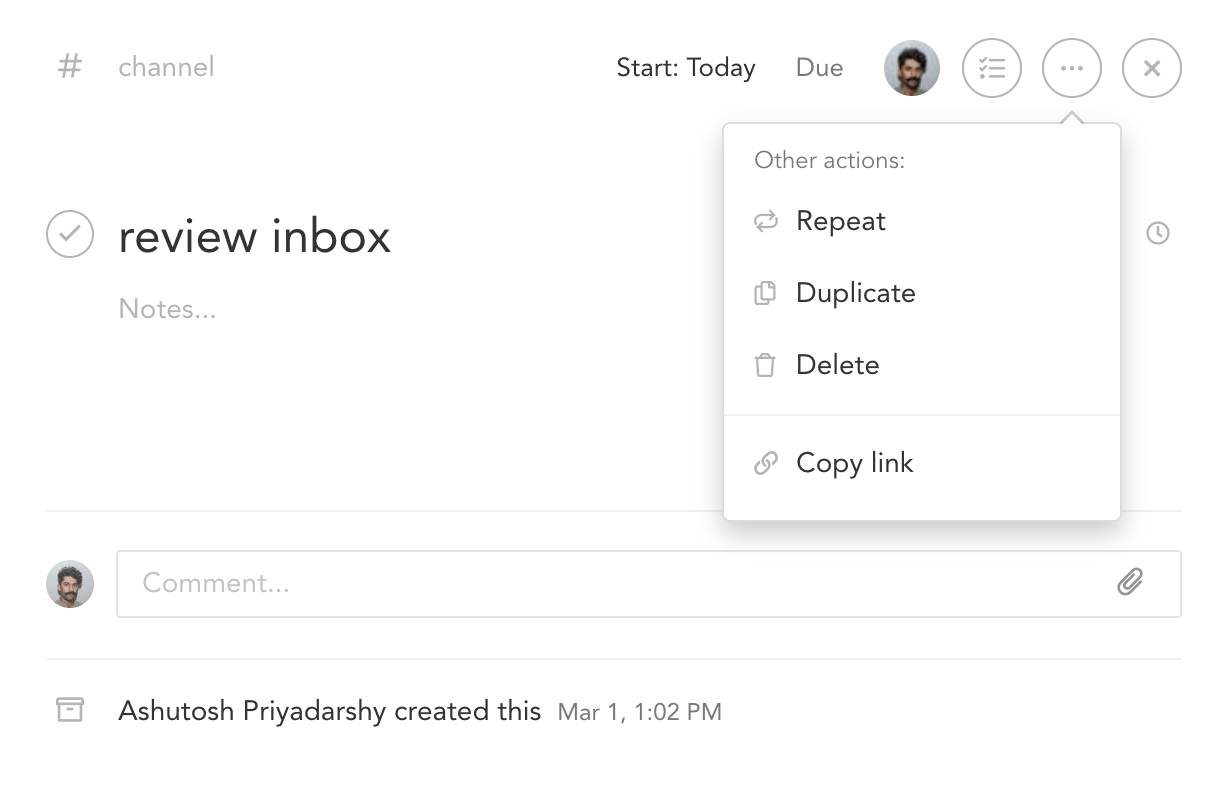
How do I create a task that just repeats on certain days of the week?
Select "Weekly" for the repeating option. You can then select which days of the week you'd like that task to repeat.
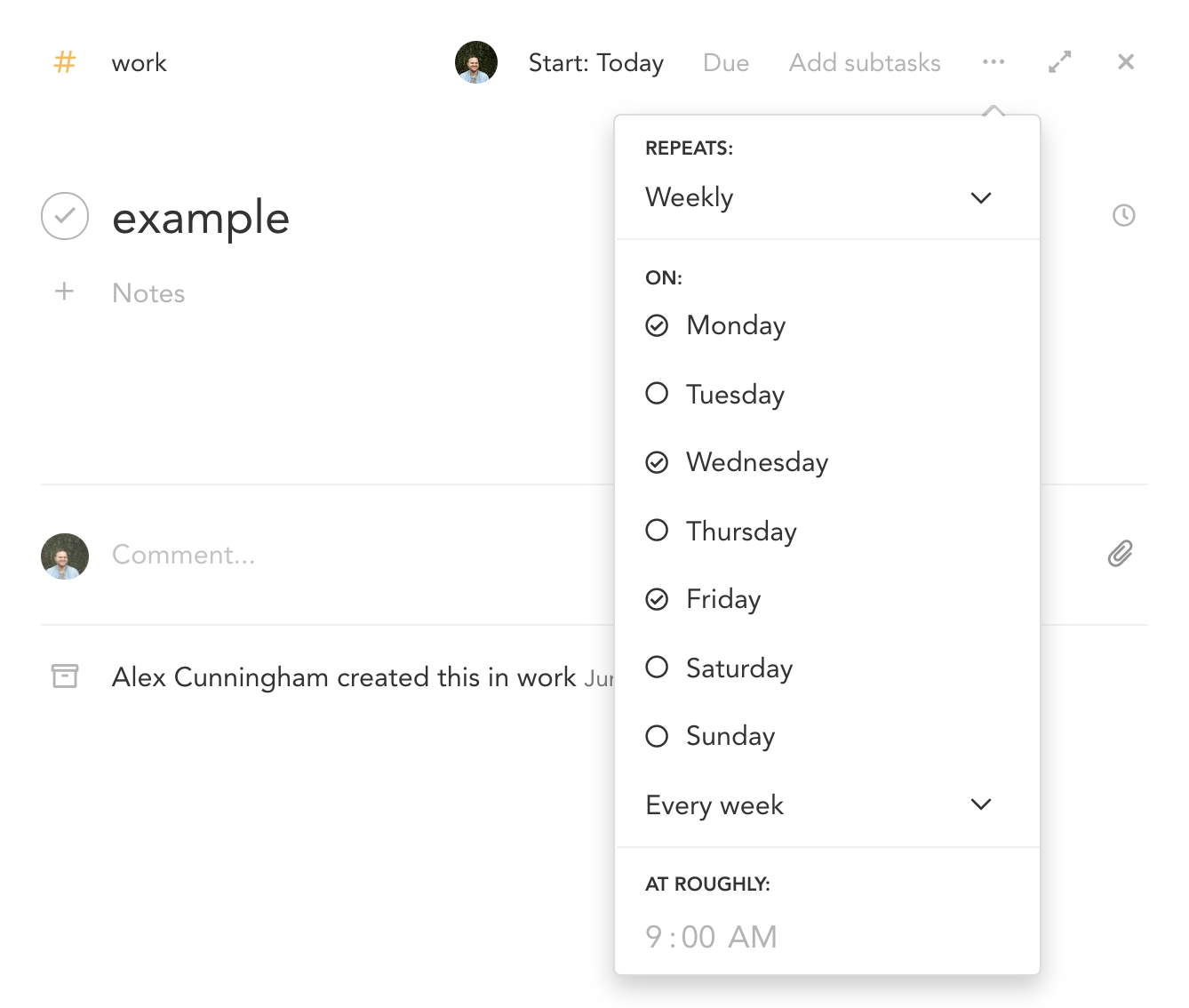
Should I use a recurring Sunsama task or a recurring calendar event?
More info here: https://help.sunsama.com/docs/tasks-recurring-tasks#recurring-tasks-versus-recurring-calendar-events
Task Rollover
How do I handle a task I forgot to complete yesterday?
At midnight, any uncompleted task will roll over to the next day. If you want to want to have that task show as complete in yesterday's column, you can:
- Drag the task into yesterday's column
- Click on the calendar icon on the task and select yesterday's date
Both actions will automatically complete the task.
Once the task is in a previous day's column, you can properly edit the actual time on the task in yesterday's column if needed.
Why does the time for a task look different in the task list versus when you open the task card?
When you open a task card that you logged actual time spent on for a previous day, the task card will show cumulative actual time spent on a task, while the task in the task list will only show the time logged for that day.
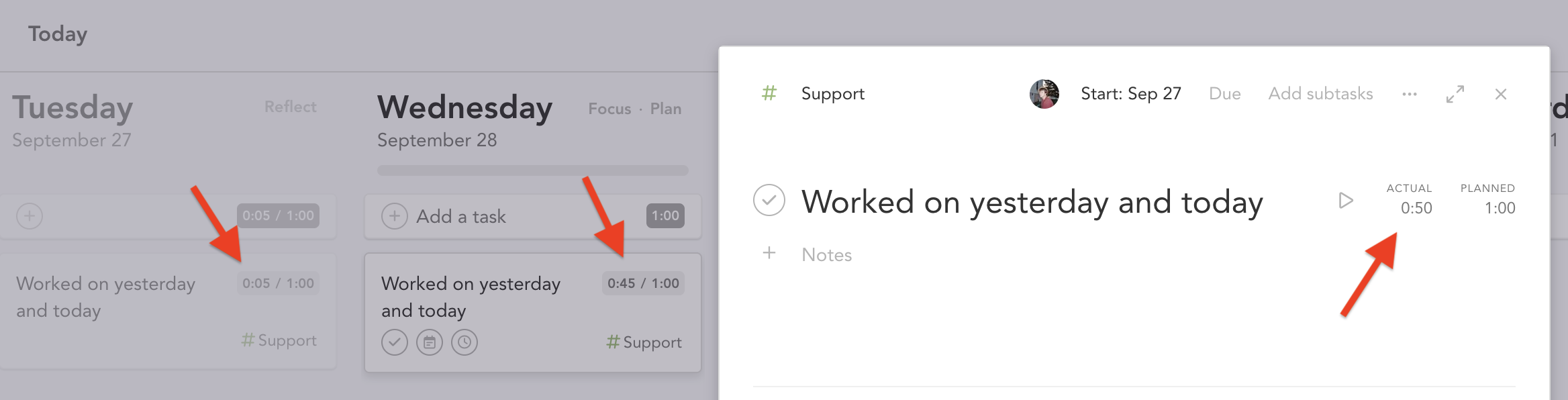
Why does a task show up in yesterdays column if incomplete?
A task will show, greyed out, in yesterday's column if actual time was logged on it, even if uncompleted. This way, Sunsama shows a record of what you actually worked on yesterday, even if uncompleted.
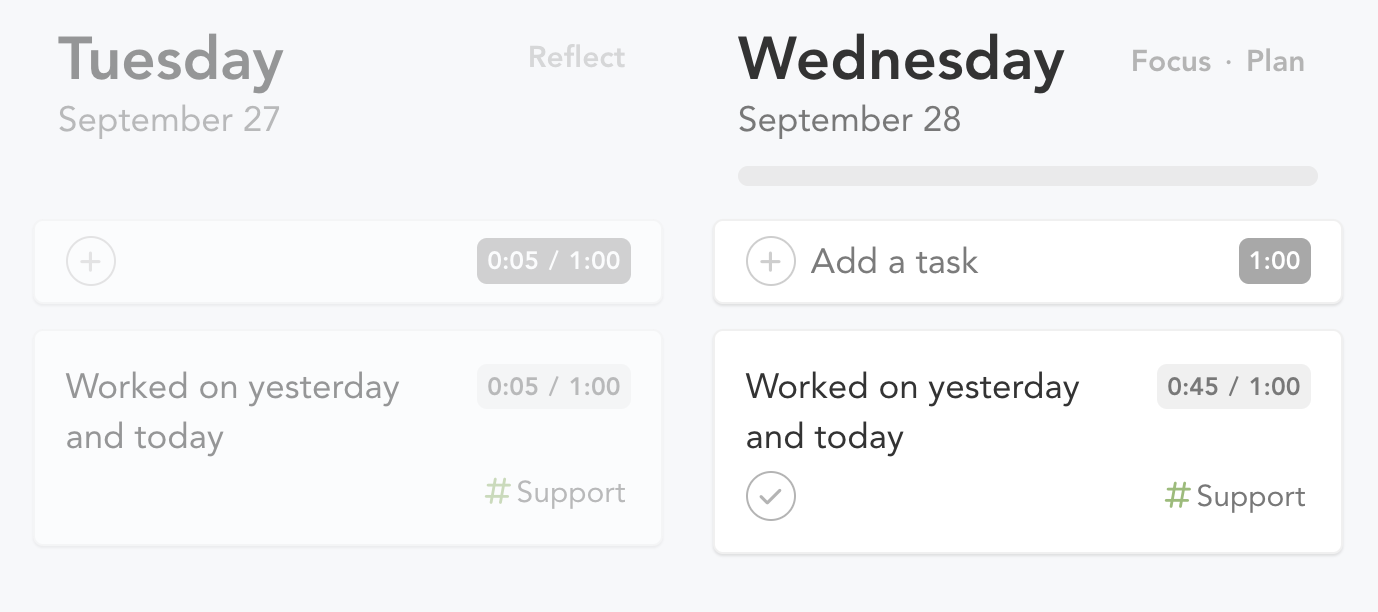
Workspace Management
Merging workspaces
If you've got these questions:
- How do I create a shared Sunsama workspace with another Sunsama user?
- How do I add all the Sunsama accounts/users in my company under one account?
How to fix it:
- One person should pick the role of admin, this is the person who will be responsible for the billing information of the shared workspace.
- The admin should send invites to each person they want in the workspace. Invites can be sent individually or via link.
- When you make your first invite, you'll be prompted to set your workspace as "Collaborative" or "Private". If you want to share tasks, pick "Collaborative". If you want everyone to have their own private Sunsama but need to aggregate billing, pick "Private". More info on the distinction in this guide: Using Sunsama with Teammates
- Each person should accept the invite (delivered via email).
- Before proceeding, each invitee will be shown two options, choose the "Recommended" option: "No. I want a single workspace". This will ensure they only exist in the shared workspace and their tasks and data are migrated over.
Transitioning your workspace to a personal account
If you've got these questions:
- I've been using Sunsama with my company email but I want to keep using Sunsama after I leave
- I want to make sure I can use Sunsama if I lose access to my work email
Solution
- Navigate to your account management settings
- Change your primary email to a personal email account you own. If you've already got an account under a personal email, delete it first.
Ejecting from a workspace
If you've got these questions:
- I've been using Sunsama with a team but I want to leave the workspace and have my own.
How to fix it:
Reach out to support ([email protected]) and ask us to help you create your new workspace and transition your tasks.
How do I remove a teammate?
You can update this from your Settings > Members page:
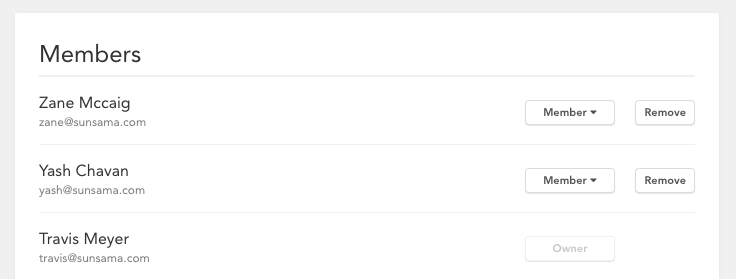
You will be asked to click "Remove" two times, once to select the member to remove, and once again to confirm this action.
These settings are only available to admins. If you are not an admin but think you should be, reach out to us.
Collaborative vs Private Workspace
Should I pick a collaborative or private workspace when inviting people?
If you want everyone to have their own private Sunsama where no information is shared or ever visible but manage all the billing under one account/card, pick "Private".
If you want to share and view each other's tasks, pick collaborative. You can setup channels for fine grained privacy of tasks.
Here's more information: Using Sunsama with Teammates
How do I change my workspace from private to collaborative?
Send us a message to get help with this issue.
We do not allow users to change their workspace privacy from private to collaborative via self-service once the workspace has more than one member. We do this to make sure that admins cannot suddenly make each user's tasks public to the workspace. If you want to change it, please write to us and we'll help you get this sorted.
How do I change my workspace name or URL path?
This can be done from your workspace settings as long as you are an admin.
Can I turn off spellcheck in Sunsama?
If you want to disable spellcheck in your Sunsama, write to us about it in the in-app support chat bubble or at [email protected]
Account management
How can I see which of my accounts I am logged in with?
Click the main dropdown in the app and scroll to the bottom to see which account you are logged in with.
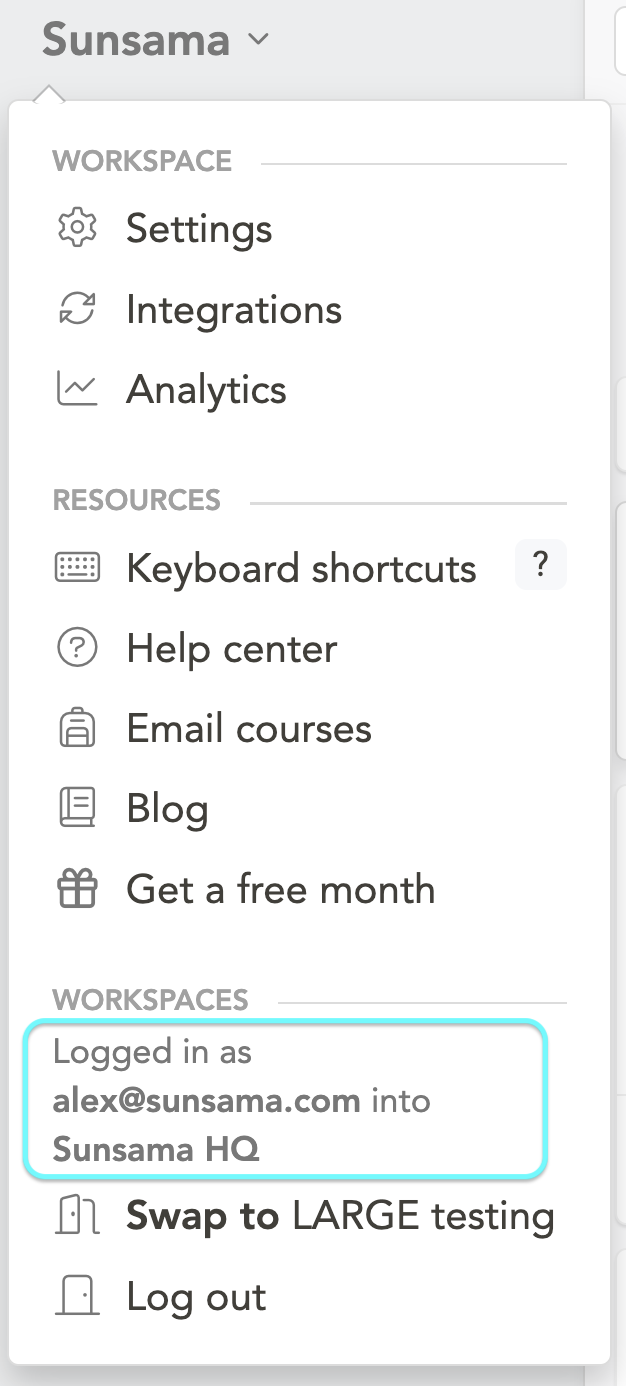
I'm not allowed to integrate my work calendar, how can I work around that?
If you are not able to integrate your company calendar, here are some ways folks have worked around that:
- They manually re-enter their meetings into Sunsama to get a complete picture of the day while planning their day
- They share their work calendar via free/busy mode to a personal Google/Outlook account then integrate that account into Sunsama
- They request IT to allow Sunsama. Guide on this: https://help.sunsama.com/docs/review-and-approval-by-it-and-security
Can I export my data?
You can do this from your Settings > Account Management > Export my data
Billing FAQs
Please refer to the Billing overview and FAQs
Privacy
Calendar event privacy
If you've got the following questions:
- Can teammates see my calendars in Sunsama?
- Who can see the notes I add to calendar events?
Sunsama never exposes events and calendars people wouldn't already have access to via Google or Microsoft. However, if you import the event to your task list, the privacy of the task (it's title) in your kanban will be determined by your channel privacy rules.
The notes you add to a calendar event inside Sunsama only exist inside Sunsama. The only people who can see it are people who are in your workspace (if it's collaborative) and who also have access to the event.
Desktop and Mobile Apps
Where do I get the Desktop app?
You can download the desktop app here: https://sunsama.com/desktop
Does the Desktop app work on older versions of Windows?
The desktop app does not support Windows 7/8/8.1 or older. The desktop app uses Electron, which stopped support for these Windows versions in 2023.
Where can I get the iOS and Android apps?
You can access our App Store and Google Play listings from here: https://sunsama.com/mobile.
Is there an iPad app?
Yes. You can download the iPad app via the app store on your device.
Integrations
Why do I see more emails in my Gmail folder than should be there?
Check in the "Archived" toggle in your filter settings. If you are viewing archived emails, you will see any emails that are in your selected folder or have been in that folder that are now archived.
Does Sunsama support on-premise integrations?
In general, we do not have support for on-premise integrations as this creates many unique issues we do not have the capacity to support at this time.
Does Sunsama work with self-hosted Exchange servers?
Microsoft's documentation is very unclear on this point as well.
We have customers with hosted exchange servers that can integrate with Sunsama. Others that can't. The reasons for not being able to vary, like the exchange server versions being too old and not supporting the latest Microsoft Graph API, or some security setting that prevents the API from properly accessing the data.
One thing that is common to all that work, is that they login with a Microsoft account (meaning that they can login at login.live.com, for example), even with a hosted exchange server (which isn't used for authentication, but for emails/calendars, etc.).
Updated 8 months ago