Toggl Integration
Connect your Toggl account to send Sunsama time tracking data to Toggl Track.
Changes coming to TogglIn September 2025, Toggl is setting usage limits. See the details here.
With these changes, Toggl will limit their Free plan to 30 API requests/hour (Sunsama only uses API requests, not webhooks).
Roughly, each time you take an action (start timer, stop timer, or complete a task that hadn't already been timed) in Sunsama that would cause an update in Toggl, it requires 4 API requests.
This means you could, for example, start and stop a timer ~4 times per hour and stay within the limit of the Toggl Free plan.
If you'd rather not stress about encroaching on these limits, the Toggl Starter plan should provide plenty of breathing room.
Walkthrough
Installation and account management · 0:21
To set up the integration, in Sunsama go to Settings > Integrations > Toggl. Click "Add Toggl account".
You'll then be prompted to paste your Toggl API token. Find your token by going to your Toggl profile page, scrolling to the bottom, revealing and copying your API token.
Paste that in Sunsama and "Add account".

Setting and synced fields · 1:04
Configure your Toggl integration settings page to control what is synced from Sunsama to Toggl, and how it is logged there.
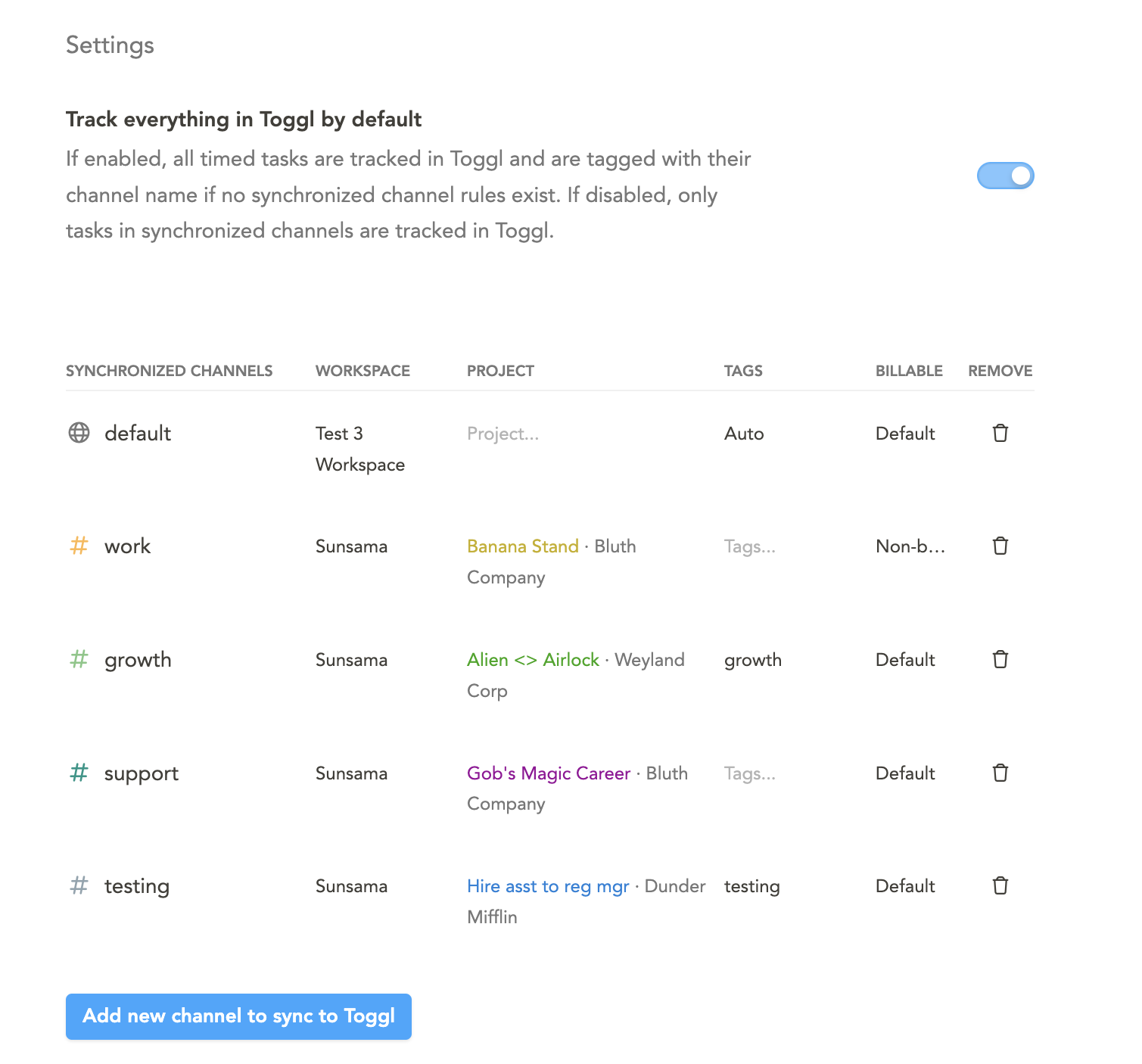
Track everything in Toggl by default setting · 1:16
Turn on this setting if you want all tasks, regardless of what channel they are assigned to, to be tracked in Toggl. This is a good option if you want to just generally start seeing your actual time analytics across the board.
If you enable this setting and sync and configure specific channels to Toggl, this setting will be used like a fallback default for all other tasks.
Synchronized channels · 1:45
Configure synchronized channels to sync timer data from specific Sunsama channels to Toggl. This is useful for both categorizing your timer entries in Toggl automatically, and also controlling what is synced (for example so you do not sync your personal tasks to Toggl).
Click "Add new channel to sync to Toggl" to configure the synchronization. First, select which channel or context to sync, then select
- which Toggl workspace to sync to (if applicable)
- which project to sync the Sunsama channel to
- Which Toggl tags to tag the timer entries with
- and whether or not to log these timer entries as billable or non-billable (this feature not available for free-tier Toggl accounts)
Channel sync overrides Context syncIf a context is synced to Toggl, any task assigned to any channel within that context will be synced to Toggl via its context settings. If a task's channel is specifically synced to Toggl as well as its context, the channel specific setting will override the context sync settings. And if a task's channel is not synced to Toggl but it's parent context is, Sunsama uses the context's sync settings.
How to sync time tracking to Toggl · 4:17
Now that your Toggl account is connected, actual time on your tasks in Sunsama can be automatically be logged as time entries of your timer page in Toggl. The time entry will display in both Toggl's timer list view as an entry, and on the calendar view.
It's important to know that the actual time field on a Sunsama task is not "synced" to Toggl, but rather timer entries in Toggl are triggered by the following actions in Sunsama:
via task timer · 4:40
When you start a task timer in Sunsama, a timer will start in Toggl. When you stop the task timer in Sunsama, the timer will stop in Toggl and the time entry will be logged.
If you start and stop the timer multiple times on the same task in Sunsama, multiple timer entries will be logged in Toggl, but they will all be collated under the same task in Toggl.
In the calendar view in Toggl, the time entry will show as an event during the time the timer runs.
via task completion · 5:23
Timer entries will also be created when you complete a task with actual time in Sunsama. Here is a breakdown of some specific use cases:
- If the task has no actual time (you did not run the task timer and did not manually input actual time), and you have "Count planned time as actual time" enabled, an entry for the planned/actual time of the task will be logged in Toggl when you complete the task.
- If you manually log actual time on the task (not via the task timer), an entry for the actual time of the task will be logged in Toggl when you complete the task.
- If an imported calendar event is auto-completed at its scheduled end time, a timer entry will be logged in Toggl.
When creating a Toggl time entry via task completion, the time entry will show on the Toggle calendar wherein the end time is the time of completion and the start time is the actual time of the task earlier than the time of completion. For example, if you completed a task with an actual time of 45 minutes in Sunsama at 9:45AM, the calendar entry in Toggl would show from 9:00AM to 9:45AM.
Subtask behavior · 7:11
Timer entries for subtasks will be logged such that the name of timer entry will show as the main task name followed by the subtask name.
- When you mark a subtask complete and it has actual time, a timer entry will be created.
- When you run the task timer on a subtask, a timer entry will be created.
- If a subtask has manually entered actual time, and is completed via completing the parent task, timer entries for the subtask(s) will be created.
However if a subtask does not have actual time when it is completed, no entry for the subtask will be created in Toggl and just the parent task will be logged.
Troubleshooting · 8:46
Note: only the task timer and task completion trigger timer entries in Toggl, so not all scenarios will trigger timer entries or sync actual time in Toggl. Examples include: importing an event that has already passed, or completing a task an then changing the actual time in Sunsama. In such situations, we recommend manually inputting or editing a timer entry in Toggl for accuracy.
Using Toggl for time analytics
Watch this video for a basic overview of using Toggl to capture and report your time analytics:
Pro-tip: Use Toggl and Zapier to log actual time on your Google/Outlook calendar
Updated 7 months ago