Task list, Sorting, and Completion
What you can expect to see in your kanban regarding timeboxed tasks.
Purpose:
This page will explain what you can expect to see in your Kanban as it concerns timeboxed tasks.
Walkthrough:
Working Sessions and your task list · 0:15
You will see a task appear on every day that it has a working session.
Tasks that have been scheduled to the calendar will show their start time in the top left corner.
If a task has multiple working sessions on a day, you’ll only see the task once in your task list, and the working session that is “next up” will be shown in the top left corner.
Tasks created from meetings and events · 1:06
Only tasks in your task list count towards your workload and time totals; unless you have created a task from an event, an event will not count towards your time totals.
A good rule of thumb is to create tasks from any event you consider a task.
We recommend you import your meetings as tasks, as meetings are a part of your workload.
You can quickly add all relevant events to your task list during daily planning. You can also import an event to your task list at any point during the day by hovering over the event and clicking "Add to tasks".
Sorting the task list · 2:24
When you import tasks from the calendar to your task list or timebox a task to the calendar, Sunsama will automatically sort your list for the day chronologically.
You can manually adjust the sorting. For example: if you place a task with no scheduled time between two tasks with start times, Sunsama will try and keep that unscheduled task in the same spot when it auto-sorts your task list.
If you want to order your task list differently from how Sunsama sorts it, you should manually re-order it after timeboxing.
At any point, you can have Sunsama sort your task list chronologically by using a sorting command in the command palette. Access the command palette with keyboard shortcut CMD+K. Then type “sort” to reveal three options to sort your tasks.
- Sort Chronologically: This will order the selected column's tasks by time and move all your unscheduled tasks to the top or bottom depending on your user preference for "Roll to top".
If the order of your tasks gets messed up, this is the quickest way to get it back in order. - Sort scheduled tasks above/below unscheduled tasks: Sort your tasks chronologically and move all unscheduled tasks to the top or bottom.
These last two options are great for timeboxers who want to quickly identify tasks that still need to be scheduled to the calendar.
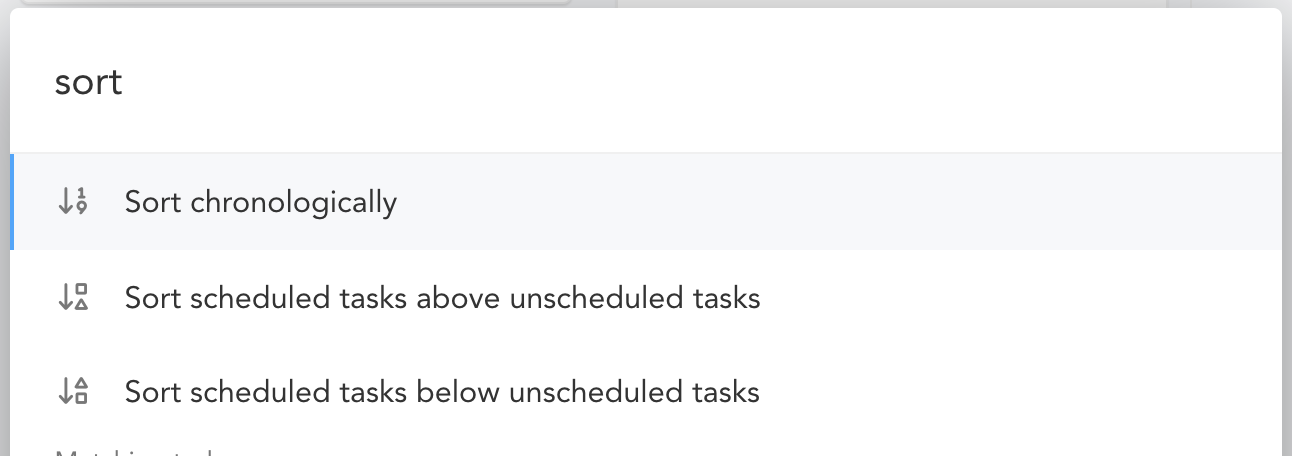
Completing a task before it’s scheduled end time · 5:37
If you schedule a task to your calendar in Sunsama, and you mark that task as complete in Sunsama ahead of the working session's scheduled end time, Sunsama will update the corresponding calendar event.
- For example, if you schedule a task from 1pm to 2pm, and you complete the task at 12pm, Sunsama will delete the future working session(s). The motivation here is to clean up your calendar for you. Since you've marked the task as complete, we assume you will not in fact be working on it from 1pm to 2pm anymore.
- If you schedule a task from 1pm to 2pm, and you complete the task at 1:30pm, Sunsama will update the scheduled event such that it goes from 1pm to 1:30pm for the same rationale.
- We only do this for tasks scheduled to your calendar (and not for calendar events you import to your task list), because we don't want to potentially send out calendar updates for meetings and such.
Updated 9 months ago