Troubleshooting and FAQ
Get help for common issues with Sunsama's Github integration.
Quickly add a Github issue to your task list using the URL
Rather than browsing through the GitHub integration panel to add a task to your Sunsama task list, you can use the URL of that issue from GitHub. Simply past the URL of the issue into a new Sunsama task's title, and Sunsama will automatically create a full task containing the GitHub issue's details.
This is a good option if you are already viewing the issue in GitHub and want to quickly create a Sunsama task for it without having to find it in the integration panel.
I'm not seeing repos in organizations I've granted access to.
When displaying your repositories in GitHub, we only query and display repositories you have contributed to at some point. In addition to repositories you've created yourself, this includes repositories for which you've:
- authored a commit
- created an issue
- created a pull-request
- reviewed a pull-request
I'm not seeing all of my private organization repos.
You'll need to make sure your organization has granted permission to Sunsama. Follow the instructions below to learn how to enable them:
Granting GitHub private organization repo access
If you're not seeing all / certain private repos, the GitHub organization(s) associated with that private repo(s) will need to grant Sunsama third-party access.
In GitHub, most orgs by default do not grant third-party access.
When a third-party, like Sunsama, requests access to the org's private repos, an owner of your organization in GitHub will need to explicitly grant Sunsama access permission.
Without this, even if you individually have granted Sunsama permission, you will not have permission to access org level private repos.
What you need to do to get access:
The easy way (if you have GitHub admin privileges for your organization):
- Go to https://github.com/settings/applications
- Find Sunsama in the list. Click on it.
- Under "Organization access", look for your organization name.
- Click the "Grant" button to the right of your organization name.
The hard way:
- Remove the GitHub integration in Sunsama. You can remove the GitHub integration from your workspace settings page (which you can get to by clicking your workspace name in the top left corner of the web app).
- Remove Sunsama as an authorized app from Github. You can do so here: https://github.com/settings/applications
- Now that you're back to a blank slate, re-add the Github integration in Sunsama. You can do so from your workspace settings page
- When you get to the GitHub authorization screen, pay special attention to the organization access section. It should list all of the Organizations you're a member of. For whichever orgs you want to access the private repos of, you will need to click the "Request" button in blue. If you're the owner of that org, the button will say "Grant" instead. In either case, you will need to click this button in order to get access.
- If you requested access, you will need to make sure whoever is your organization's owner in GitHub grants permission. They'll get an email from GitHub once you request access that they just need click the link in to review and grant permission. This should only need to be done once per org (i.e. once your org grants Sunsama access, the integration will work for everyone else in the org using Sunsama).
- If you are the owner of org in GitHub, your work is done, as soon as you hit "Grant", you will be able to access all of your private repos for that org.
Here's a screenshot of the crucial authorization screen from step 4:
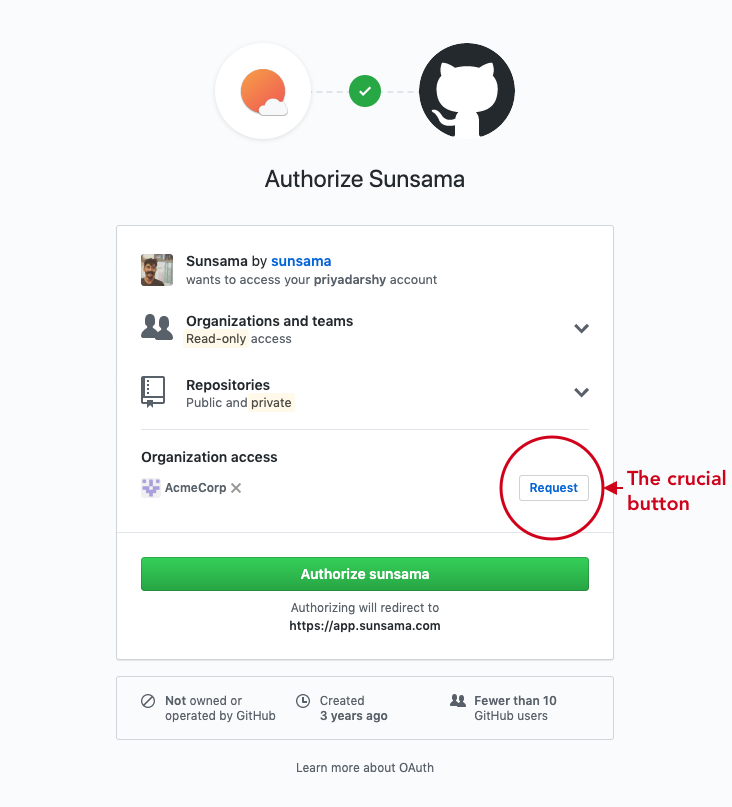
Once you request access, your GitHub owner will get an email that takes her to a screen that looks like this:
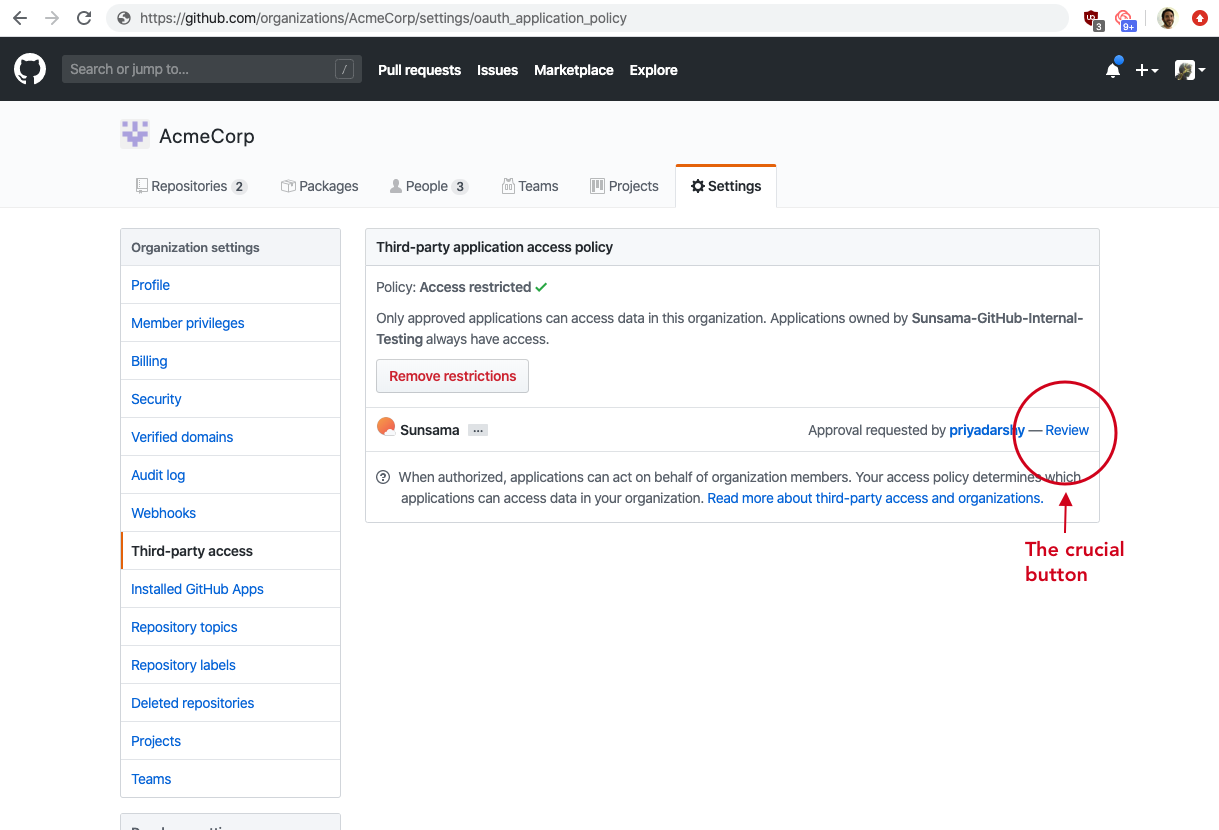
As soon as permission is granted, you should see your repos listed in Sunsama (the only thing you might need to do is refresh the page). While you wait for permission to be granted, you will continue to be able to access any public / personal repos you use in Sunsama.
Updated 9 months ago